How to install kali linux
Hello friends,
I have already given an introduction post for kali linux and how to download kali linux to read my previous kali linux post Click here !!!
In this post i am going to show you how to download kali linux. This post is for those people who want to load kali linux but without uninstalling there default operating sysem.
There are two method to install kali linux by dual boot or by installing any third party software for eg. Oracle virtual box,VMware workstation etc. This post give you knowledge about how to install kal linux by VMware workstation.
>Click "create a new virtual machine" option.
>If you are new user select "typical option" or you have to customize by itself then select "custom" & then click on "next" option.
>Select your disc
If you have any OS disk then "select installer" disk or else select "install disk image" option & select your '.iso' file & then click on "next" option
>Select your guest operating system
You have to select linux & then "ubuntu 64 bit" & for 32 bit select "ubuntu".
& Then click on next button.
>Give name to your new virtual machine & location for saving you files & folders.
>Select your hardisk size & select "split virtual disk into multiples files" option & then click on next button.
>Here your virtual machine is ready read all specifications.
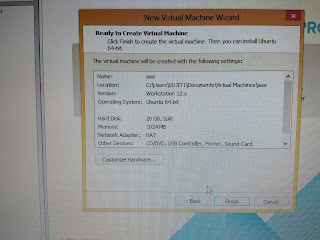
If you want to customize specs then click on "customize hardware" option. Then click on finish option.
>To turn on machine click on "power on option".
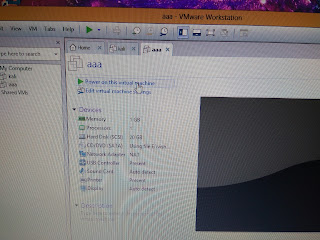
>select install or graphical install is totally depend upon you i prefer graphical install which is easy for beginners.
>Select your language.
>Select your country.
>Configure your keyboard by selecting you input language.
>Type your host name.
>If you have domain you can add or else select continue option to skip.
>Type & confirm your root password
Note: Remember that password it is used in for login purpose.
>Partition your disk, if you are a beginner then select "guided-use entire disk" option.
Then click on continue option .
Then select all files in one partition this is recommended for new user.
If you have more knowledge you can proceed with other option also.
> Select finish partitioning.
Click on continue
then it ask you have to write changes in disk? Select "yes" & continue.
>It takes some time to installing the system.
>If you want to use network mirror.
then select "yes" or if you don't know about network mirror then select "No".
>Install GRUB boot loader
select "yes" , then continue further select "/dev/sda" & continue.it will take some time to install GRUB boot loader & then system will restart automatically.
>It ask for user id & password to sign in type "root" as your user id & your root password is your password.
>That's it you can use your kali linux any time.
I have already given an introduction post for kali linux and how to download kali linux to read my previous kali linux post Click here !!!
In this post i am going to show you how to download kali linux. This post is for those people who want to load kali linux but without uninstalling there default operating sysem.
There are two method to install kali linux by dual boot or by installing any third party software for eg. Oracle virtual box,VMware workstation etc. This post give you knowledge about how to install kal linux by VMware workstation.
To install kali linux by VMware workstation follow the steps which are given below:
1.How to install VMware workstation:
>To download Click here!!>When installing disable automatic check for updates option
>At the end of installation click on license.
>To get serial code go to "vmware workstation_12.5.1_Build_4542065" folder and open 'serial.txt' file copy & paste that code.
>Click on enter button & then finish the installation.
2.How to configure your kali linux as virtual machine:
>Open VMware workstation.>Click "create a new virtual machine" option.
>If you are new user select "typical option" or you have to customize by itself then select "custom" & then click on "next" option.
>Select your disc
If you have any OS disk then "select installer" disk or else select "install disk image" option & select your '.iso' file & then click on "next" option
>Select your guest operating system
You have to select linux & then "ubuntu 64 bit" & for 32 bit select "ubuntu".
& Then click on next button.
>Give name to your new virtual machine & location for saving you files & folders.
>Select your hardisk size & select "split virtual disk into multiples files" option & then click on next button.
>Here your virtual machine is ready read all specifications.
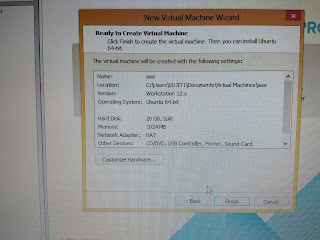
If you want to customize specs then click on "customize hardware" option. Then click on finish option.
>To turn on machine click on "power on option".
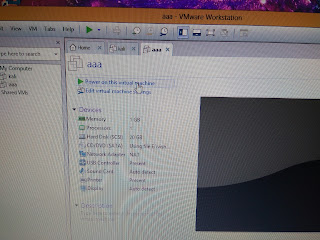
3.How to install kali linux:
> Power on your virtual machine that you have created in your previous step.>select install or graphical install is totally depend upon you i prefer graphical install which is easy for beginners.
>Select your language.
>Select your country.
>Configure your keyboard by selecting you input language.
>Type your host name.
>If you have domain you can add or else select continue option to skip.
>Type & confirm your root password
Note: Remember that password it is used in for login purpose.
>Partition your disk, if you are a beginner then select "guided-use entire disk" option.
Then click on continue option .
Then select all files in one partition this is recommended for new user.
If you have more knowledge you can proceed with other option also.
> Select finish partitioning.
Click on continue
then it ask you have to write changes in disk? Select "yes" & continue.
>It takes some time to installing the system.
>If you want to use network mirror.
then select "yes" or if you don't know about network mirror then select "No".
>Install GRUB boot loader
select "yes" , then continue further select "/dev/sda" & continue.it will take some time to install GRUB boot loader & then system will restart automatically.
>It ask for user id & password to sign in type "root" as your user id & your root password is your password.
>That's it you can use your kali linux any time.




























Comments
Post a Comment